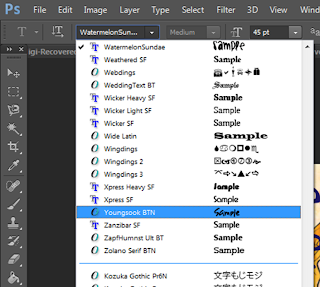This is how I created the digipack to represent my artist
1 To begin with, I have created a new Photoshop document. I have used an A4 piece of paper which will fit the 6 panel template comfortably.
2 In order to get the template onto the page I need to place the image by going onto file > place
3 I then sieve through the the pictures until I have found the template which I have saved. I then select it and click "place"
4 This then means that the image is shown on the paper. I can re-size and re-position the template until it is the right size for my digipack.
I click on the tick in the top right corner of the image which then places it onto the page
5 The page now looks like this
6 I then click on place as I need to add the images which I have made prior to the construction of the digipack. Once I have found the first panel, I click place so that this image is added to the page
7 This image is then added to the page and I can move it and change the shape using the black dots in the corners of the image
8 Once I have re-positioned the image so that it fits into the template, I place it by clicking the grey tick in the right corner of the page
9 I then add the other panels onto the page so that the template is full. I have created all of the panels individually on a square page that they slot into the template well prior to putting the whole item together.
10 I then use the magic wand tool on the background so that the CD placement panel can be edited by adding the same background which is used on the other 5 panels. Once it has been converted into a smart object, I can delete the white sections which I want to show the background through and fill in certain areas to look more interesting.

11 To include the background, I go to file > place and select the image. I can then click on the image and place it onto the document
12 I then change the shape of the image and change of the opacity of the image to 50% so that it matches with the other panels as they all have a 50% opacity effect on the background as it allows text and other images to be defined more clearly. This then shows through in the areas of the panel which I have deleted.
13 I can then fill in the other areas in a colour using the fill bucket tool. I do this in the CD placement area as well as white spaces within the rest of the digipack including the spine.
This then looks like this. The green looks very bright and prominent against the patterned background
14 I then draw a text box to add the name of the artist and album onto the spine of the cover as this is a convention of albums. I use the same font and colour as I have used on the other panels and the poster.
15 I then rotate it and place it in the center of the spine so that it looks professional
My final product looks like this: